I saw a question on GeoGearHeads Facebook page this morning:

We have a Listener looking to automatically visit a trackable will every “found,” “attended,” or “DNF” log. While it’s not available as a feature on Geocaching.com, we seem to recall GSAK and a smartphone app or two allowed such automation. Does anyone do this with any of the tools? If so which tool and how do you set that up?
This can be accomplished via the Publish logs tool under the Geocaching.com access menu. You can add caches to this tool a number of ways, which are well documented elsewhere on the web.
Once you have the caches you want to log loaded into the Publish logs tool, double click one of them to open the Edit window. Down at the bottom of the window, there’s a double row of buttons. One of those is for Trackables.

When you click that button, GSAK fetches your current inventory of Trackables (not your collection), as well as all the Trackables in the cache you’re looking at (if any). Each Trackable has an Action associated with it. To set the action for a Trackable, right click it. Your main options include Drop, Visit, and Visit all. There are others, but these are the three most important. If you want to set a Trackable to visit all caches, you would use the Visit all action. Here’s the menu for the Inventory side.
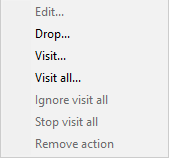
When you select an action, a log window opens up to let you set the log associated with that action. So you can have a standard message post with each log, or write custom logs for each cache if you choose. Or leave it blank if the Trackable is just visiting. The choice is yours.
So, if you want to have a Trackable visit every cache, you would double click the first log you have in Publish Logs. Then you would type out your log. Then you would click the Trackables button, find the trackable in question, and right click it to select Visit All. Enter a log for the Trackable if desired. Click OK to close the Trackable Log. Click OK to close the Trackables window. Click OK (or Next if you have more caches to log). When you’re finished writing logs, you can use Publish All to send all your logs to Geocaching.com, or Publish Selected to publish a subset of logs (useful if you’re logging after a multi-day road trip).
If any of this is unclear, drop me a line and I’ll try to help you further.

